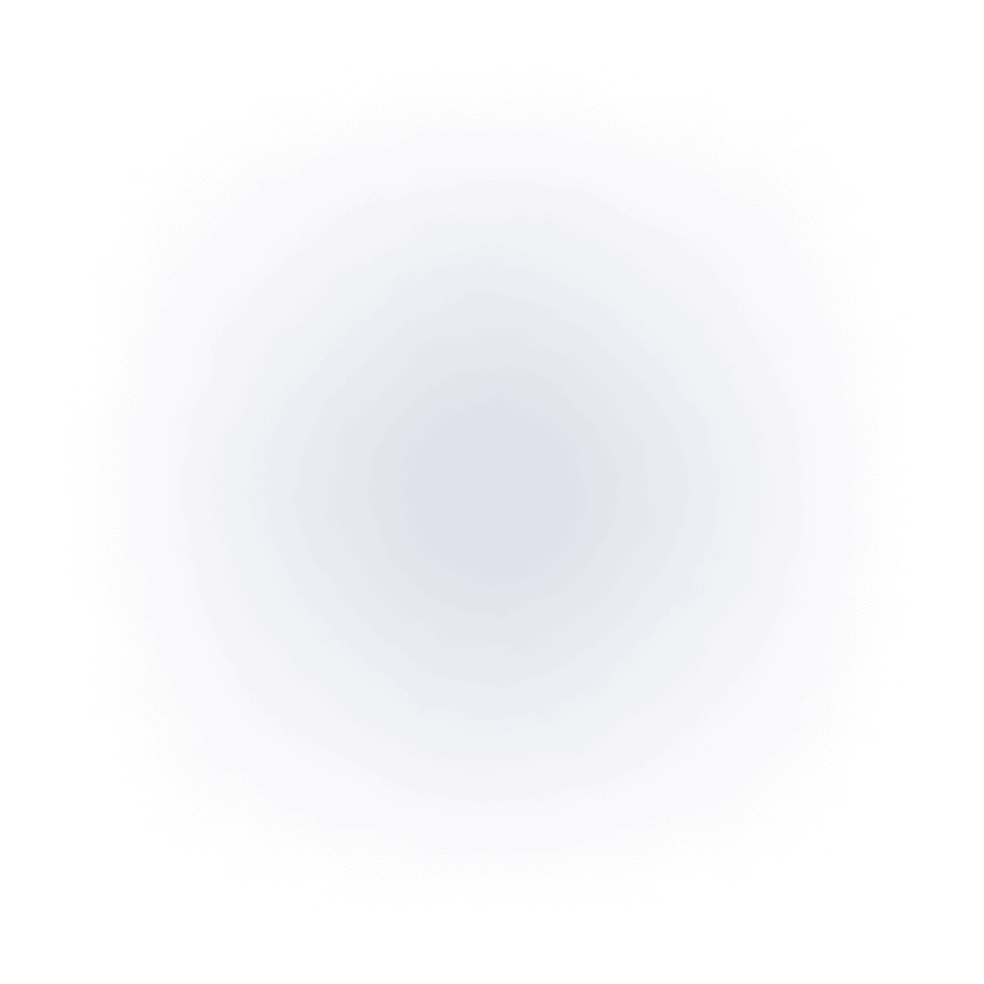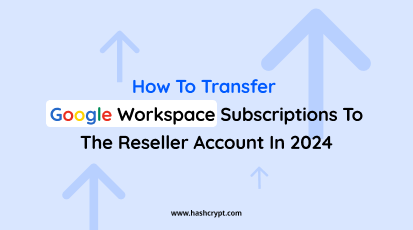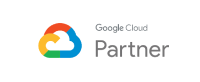Today for every business website becomes important to promote products and services. If you want to build your website but don’t know how to code? Don’t worry! In this guide, we will show you how to create your first WordPress website step-by-step, without writing a single line of code. With the help of ready-made WordPress themes, you can easily design a beautiful and fully functional website in no time. Whether you choose a free or premium theme, we will walk you through the entire process in the simplest way possible!
Choosing the Right Theme for Your Website🛠️🎯
Selecting the right theme is crucial for creating a functional and visually appealing site.

So, how do you select the right theme for your website? Here are some tips:
- Define Your Website’s Purpose: Choose a theme tailored to your specific needs, such as eCommerce 🛒, blogging ✍️, or portfolio sites 🎨.
- Mobile-Friendly Design: Ensure the theme is responsive and works well on smartphones and tablets 📱.
- Prioritize Speed: Lightweight themes improve user experience and search engine rankings ⚡.
- Review User Feedback: Look for themes with positive reviews ⭐ and regular updates 🔄.
- Check Plugin Compatibility: Verify that the theme works seamlessly with essential plugins like WooCommerce or contact forms ✅.
How to Install a WordPress Theme 🖥️💡
Method 1: Installing a Free Theme from the WordPress Library 🆓
- Log in to Your WordPress Dashboard: Access your website’s admin panel by typing your site’s address, followed by /wp-admin. Enter your username and password to proceed 🔒.
- Open the Theme Section: From the dashboard menu, click on “Appearance” and then select “Themes.”
- Browse Available Themes: Click the “Add New” button to explore the library of free themes. You can use filters or the search bar 🔍 to find themes that suit your site’s purpose.

- Preview and Install a Theme: Hover over a theme you like and click “Preview” 👀 to see how it looks. Once satisfied, click “Install.”

- Activate Your Theme: After installation, click the “Activate” button to apply the theme to your website.

Method 2: Uploading and Installing a Premium Theme 💎
- Get the Theme File: Purchase a theme from a trusted marketplace 🛍️ or developer and download the file, which will be in .zip format.

- Go to the Upload Section: Navigate to “Appearance” > “Themes” and click “Add New,” followed by the “Upload Theme” button.

- Upload the File: Upload .zip file you downloaded, and click on Install Now.

- Activate the Theme: Once the upload and installation are complete, click “Activate” to enable the theme ✅.

Method 3: Uploading a Theme Using FTP (For Large Files)🌐
If your theme file is too big for the regular upload method, you can use FTP (File Transfer Protocol):
- Install an FTP Client: Download and install an FTP client like FileZilla 🖥️.
- Connect to Your Website: Open FileZilla, connect to your website using the FTP details (ask your hosting provider if unsure) 🔗 .

- Upload the Theme Folder: Go to the wp-content/themes/ folder and upload the extracted theme folder 📂.


- Activate the Theme: After uploading, go to your WordPress dashboard and activate the theme from Appearance > Themes 🎨.

How to Create Your First WordPress Website’s Own Theme in WordPress 🛠️🎨
Creating your own theme might sound complicated, but with the right tools, it’s easier than you think. Here’s a simple guide to help you get started:
- Set Up a Local Development Environment: Install tools like XAMPP or LocalWP to run WordPress on your computer 🖥️.
- Create a New Folder for Your Theme: In the wp-content/themes/ folder, create a new folder for your custom theme 📁.
- Create the Basic Files: At the very least, you’ll need three files:
- style.css: Contains the theme details and styles 🎨.
- index.php: The main file that tells WordPress how your site will look 📜.
- functions.php: Used to add extra features like menus or widget areas ⚙️.
- Write the Code: Add HTML and PHP code to build your website’s structure and design ✍️.
- Activate Your Theme: After you finish coding, upload the theme and activate it from the Appearance section 🎉.
With the website, you are able to boost your online sales. Here are some tips and tricks for success: https://hashcrypt.com/boost-your-online-sales-tips-and-tricks-for-success/
What Is a Blank Theme and How to Use It? ⚪
A blank theme (also called a “starter theme”) is a minimalistic theme that provides only the bare essentials for creating a custom website. It comes with the basic WordPress structure but has little to no design, making it perfect for developers who want full control over the look and features of their site.
How to Use a Blank Theme
- Download or Create a Blank Theme: You can start with a theme like _underscores (_s), which is a popular free blank theme.
- Install the Blank Theme: Use the same method as the free or premium theme to install and activate the blank theme.
- Start Customizing: With the blank theme activated, you can add your own design, structure, and functionality by editing the theme’s files ✏️.
- Activate Your Changes: Once you’ve built your custom theme, activate it from the WordPress dashboard ✅.
Why Use a Child Theme?

A child theme is a tool that lets you safely customize your website while preserving the original theme’s integrity. Here’s why it’s beneficial:
- Retains Customizations: Updates to the parent theme won’t overwrite your changes 🔒.
- Safe Testing Environment: Allows you to experiment with designs and features without affecting the parent theme 🧪.
- Easier Debugging: Troubleshooting issues is simpler since your modifications are separate 🛠️.
Troubleshooting Theme Installation Issues 🚨

Free Themes:
- Theme Not Installing Properly: Update WordPress to the latest version 🔄 and try again.
- Preview Errors: Ensure your theme includes all required files, such as style.css and index.php 📁.
- Compatibility Issues: Verify that the theme supports the version of WordPress you’re using ✅.
- File Upload Limit Reached: Adjust the upload size settings in your hosting dashboard 📊.
Premium Themes:
- Incorrect File Uploaded: Ensure you’re uploading the actual theme file and not the full package containing documentation 🚫.
- File Size Exceeds Limit: Increase the upload limit or use FTP for larger files 🔗.
- License Key Problems: Double-check your key for typos or contact the theme’s support team if it doesn’t work 🔑.
- Demo Content Missing: Refer to the theme’s documentation 📜 for specific instructions on importing sample data.
Personalizing Your WordPress Theme🎭
After activating your theme, you’ll want to tailor it to reflect your style or brand. Here’s how:
- Access the Customizer: Go to “Appearance” > “Customize.” From here, you can:
- Add a site logo 🖼️, title, and tagline ✏️.
- Adjust the color scheme 🎨 and typography ✍️.

- Organize Menus: Under “Appearance” > “Menus,” create and arrange your site’s navigation links 🔗.

- Follow Documentation for Advanced Settings: Many themes offer unique settings or demo content that can be imported to jumpstart your design.

Conclusion
Installing a WordPress theme is a straightforward process when you follow these steps. Now that you know how to create your first WordPress website, you are well on your way to building an amazing site without any coding skills. Whether it is for personal use or a professional project. Choosing the right theme and customizing it to fit your style will make your website stand out. Keep exploring, experimenting, and refining your design to make it truly yours.
At Hashcrypt Technologies we are a group of skilled designers and developers. They help you to develop a stunning website for your products and services. Explore our previous portfolio and hire WordPress developers to create a one-of-a-kind website.
Enjoy the journey of creating your website! 😊